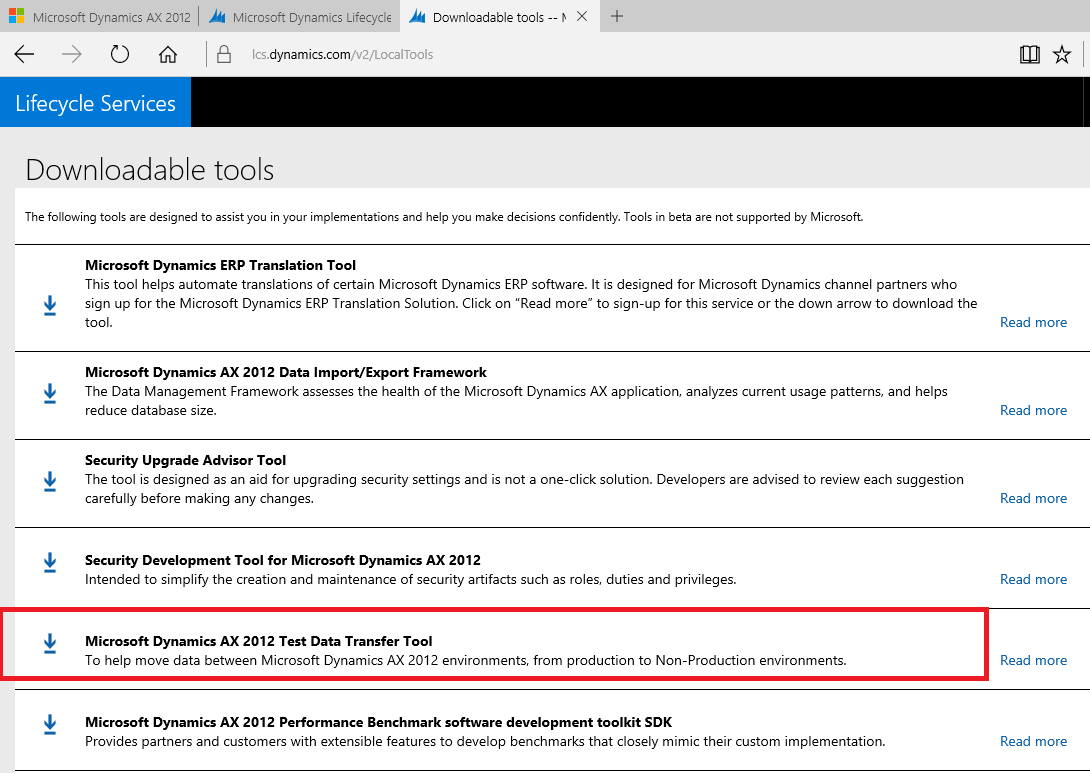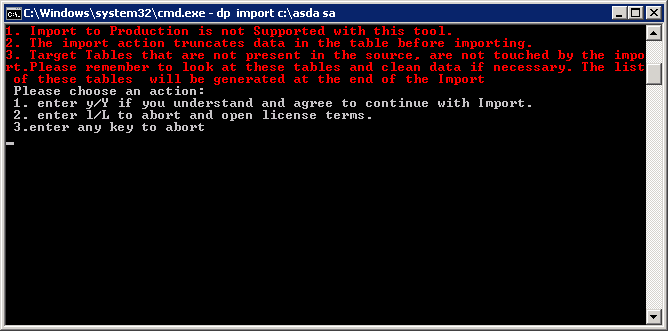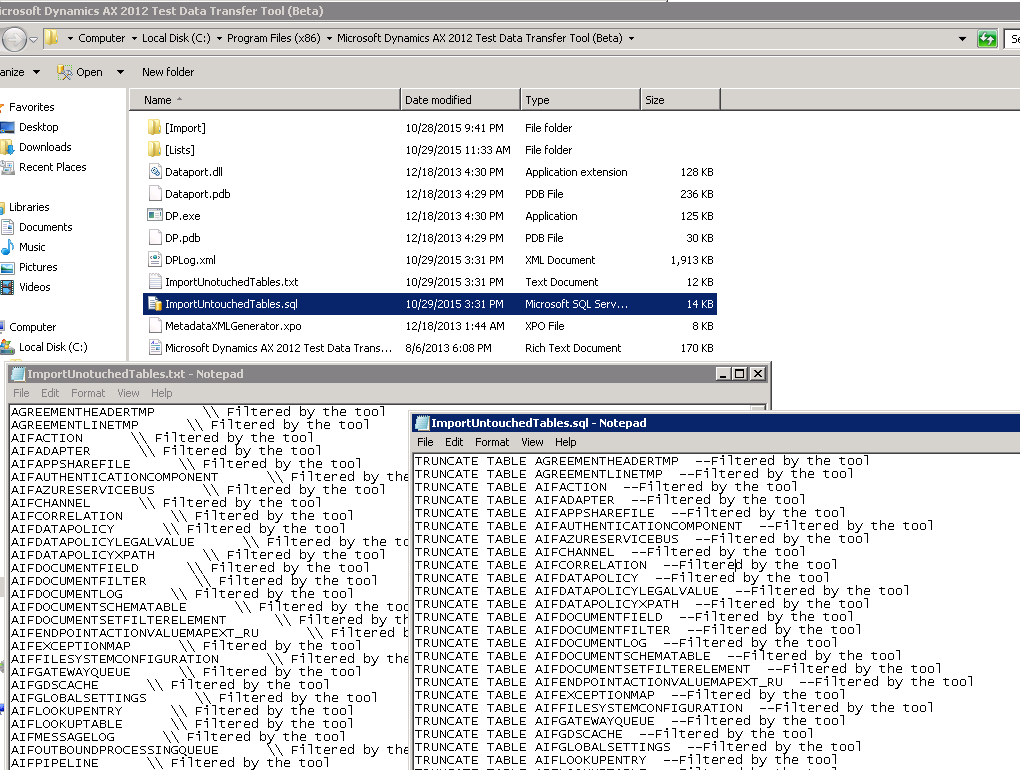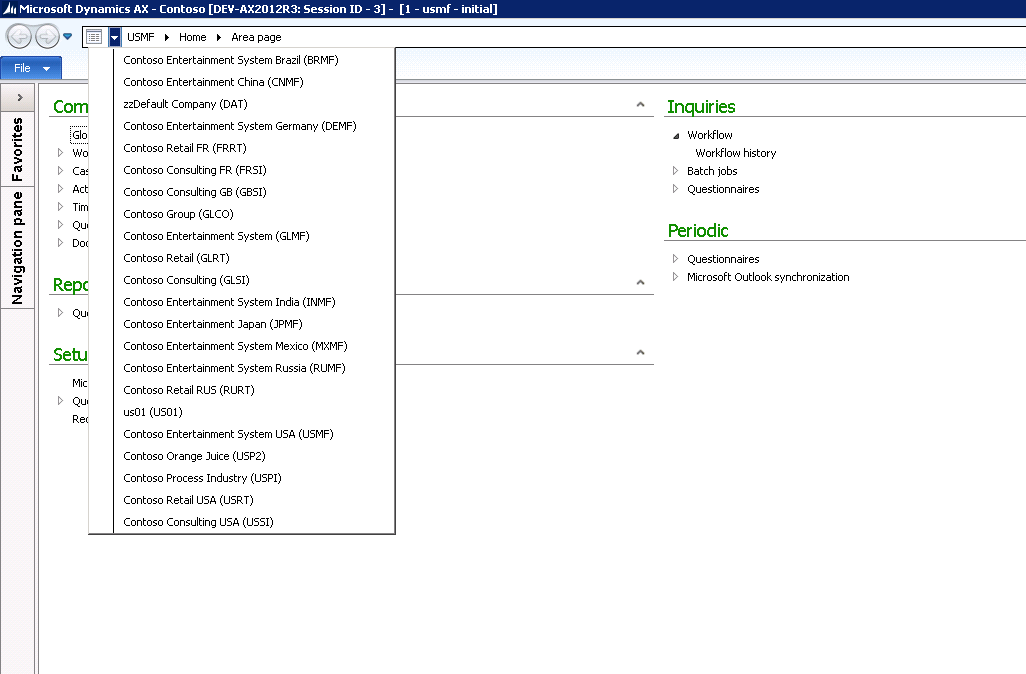if you are an ax functional you must familiar with contoso demo data
in microsoft dynamics ax 2012 R3, contoso demo data is not available in default database or demo database, you must import the database and execute tools to import it
this article will show you how to get the data, how to import the data to ax 2012 R3 development server
how to get contoso demo data:
- go to customer/partner source, download this file here this file is for contoso demo data
- extract it to c:\datatmp
- download test data transfer tools for microsoft ax 2012 from lifecycle services or click here
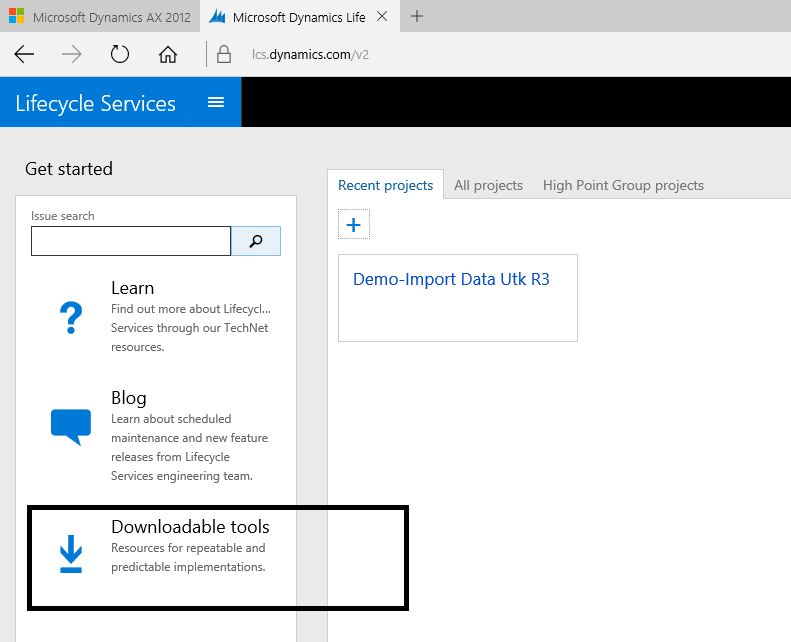

- install the zip file (ax2012TestDataTransferTool.msi)
after you download all the file, I assumed you have a single machine.
- run ax client
- open aot
- upload MetadataXMLGenerator.xpo on “c:\Program Files (x86)\Microsoft Dynamics AX 2012 Test Data Transfer Tool (Beta)” to aot
- run the jobs
after you run the jobs, it will inform you where’s the metadata.xml created by the jobs
- copy this metadata.xml to “c:\Program Files (x86)\Microsoft Dynamics AX 2012 Test Data Transfer Tool (Beta)\[Lists]” (replace it)
- run command in administrator mode
- type : cd\Program Files (x86)\Microsoft Dynamics AX 2012 Test Data Transfer Tool (Beta)
- stop aos services
- type this in command : dp.exe import c:\datatmp [database ax]
 type y/Y to continue
type y/Y to continue - just wait, this command will import the data from datatmp folder into ax database
- after done, it will show you untouchable tables, (sometimes because we already made a transactions, so the import cannot truncate tables, no worry that’s fine)

- start the aos services and run the ax client
note:
- all customer/partner source and lifecycle service link must have a BREP valid user account login
- You can download ax2012TestDataTransferTools here
-RF-